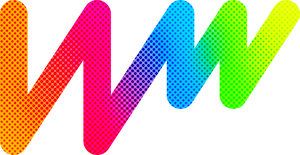Adding your widget to a specific page
- Open your website’s visual editor.
Login to your Shopify website’s backend, go to Online Store and select Customize. - Add Custom Content section to the target page
When you go to visual editor, home page is opened by default, but you can select the right page from the dropdown menu at the top of the page. Click Add Section after selecting the page to call up Custom Content section. - Paste the installation code
Remove extra sections of Custom Content block and click Add content to call up Custom HTML field.
Paste the widget’s code to Custom HTML field, remove the heading and the rest of the elements you don’t need, set the container width to 100% and save the changes.
Adding your widget to all pages
- Go to Shopify admin panel
Log in to your Shopify website’s backend, go to Online Store and select Actions, Edit Code option. - Open the site’s theme template
Next, open theme.liquid file in Layout section. - Paste the installation code
Paste the widget’s installation code before the closing </ body> tag and save the changes.